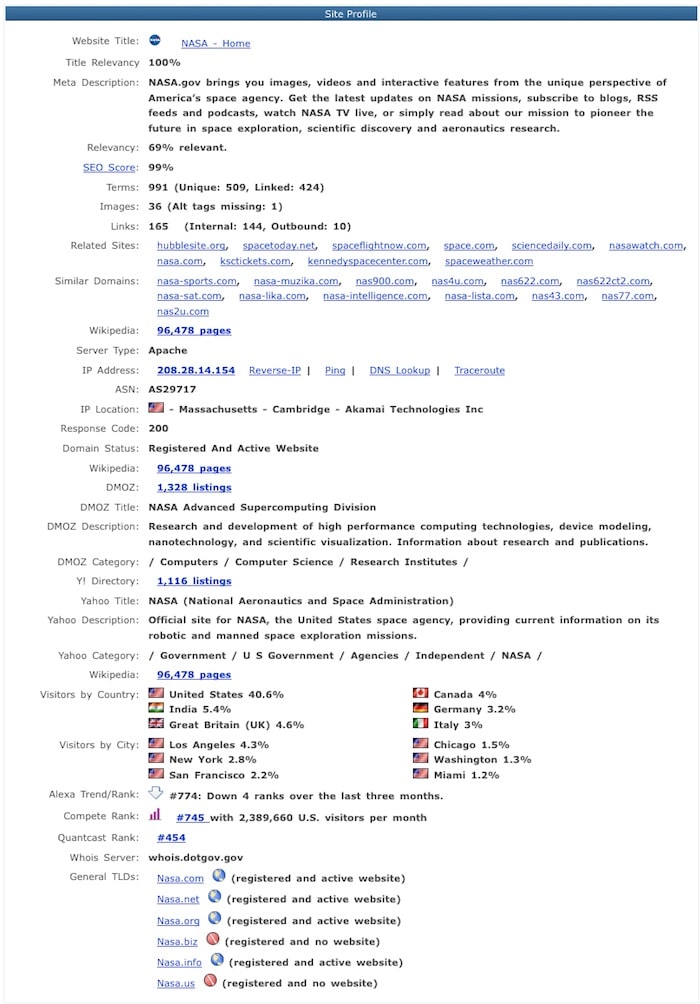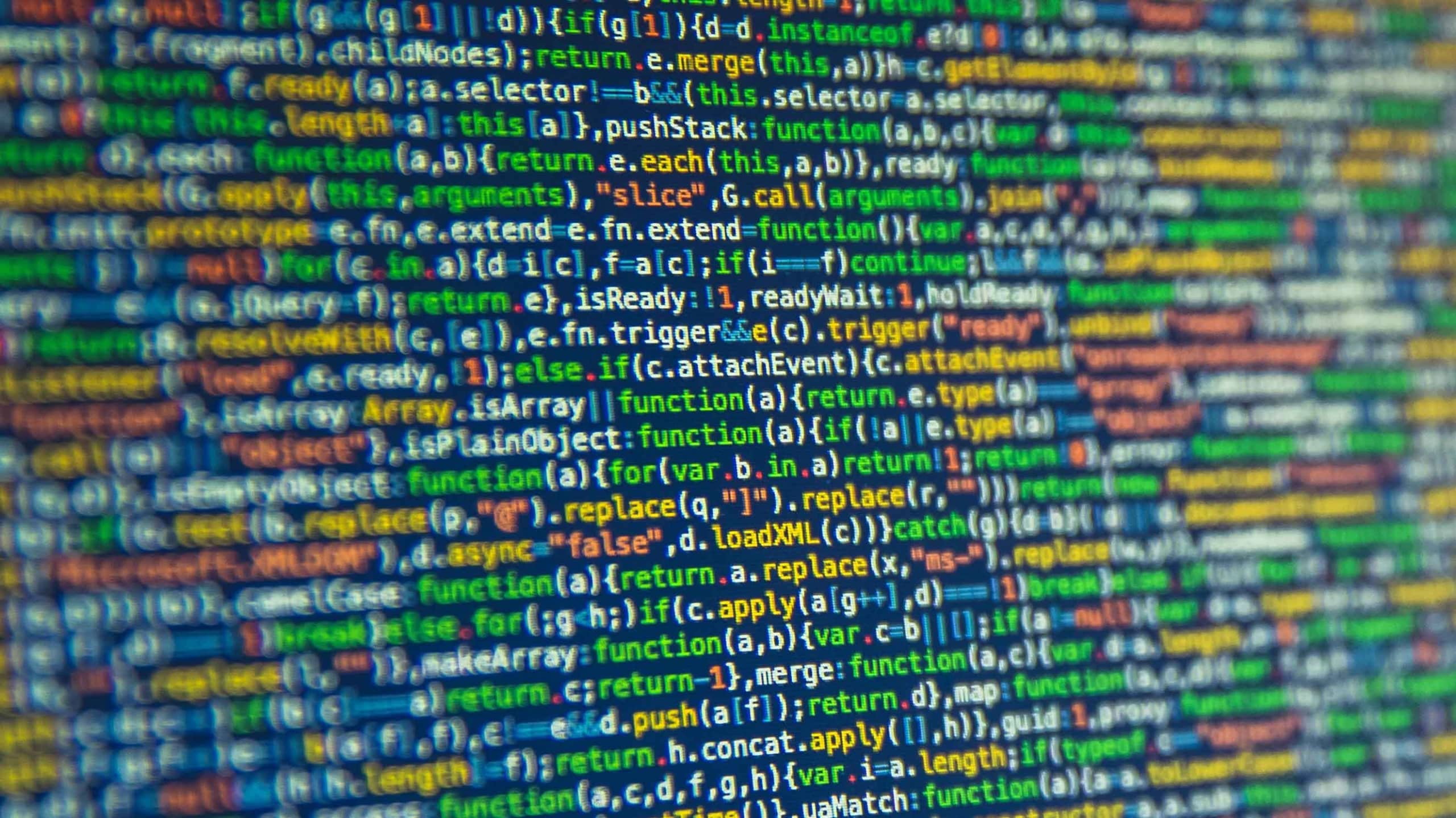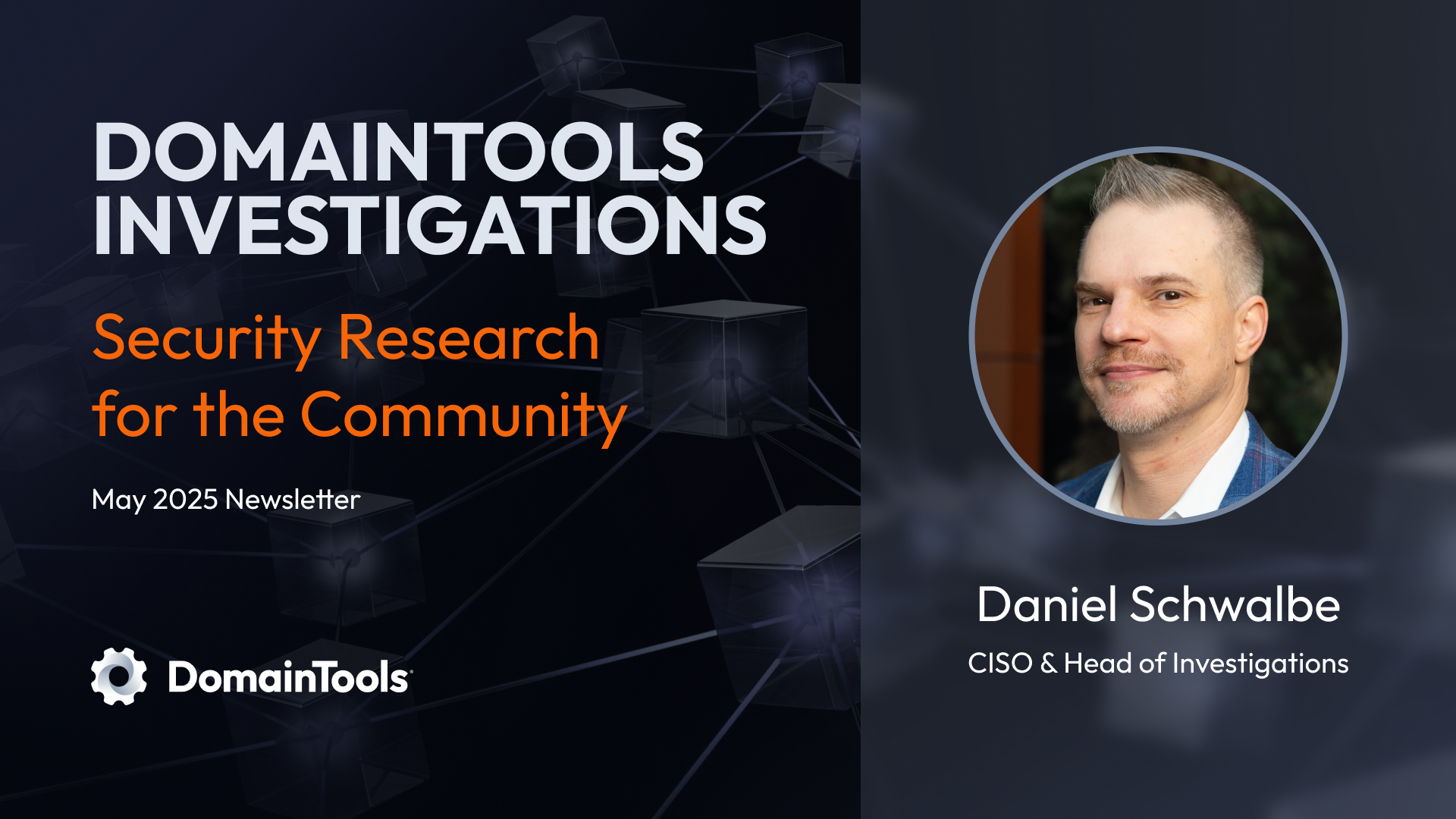Are You Taking Advantage of Screenshot History + Site Profiles?
We’ve heard some recent feedback about how helpful it is that DomainTools offers a Screenshot History tool. With that in mind, we wanted to spread the word about what it is, where to find it, and why it’s beneficial, in case you haven’t taken advantage of this great tool yet!
Best of all, Screenshot History is free for all users.
Here is a quick run-down on everything you need to know about Screenshot History and why it’s helpful:
What is DomainTools Screenshot History?
The Screenshot History tool, started in 2006, is used to showcase screenshot images, collected over time, of a specific domain’s home page. The tool displays images labeled by the date the screen shot was recorded.
When you leverage DomainTools’ Whois and enter a domain name, you will see the domain’s most recent home page screenshot to the right of the Whois record. Under the screenshot image, you can even click ‘Queue for Screenshot for Update‘ (see below) to request screenshot updates!
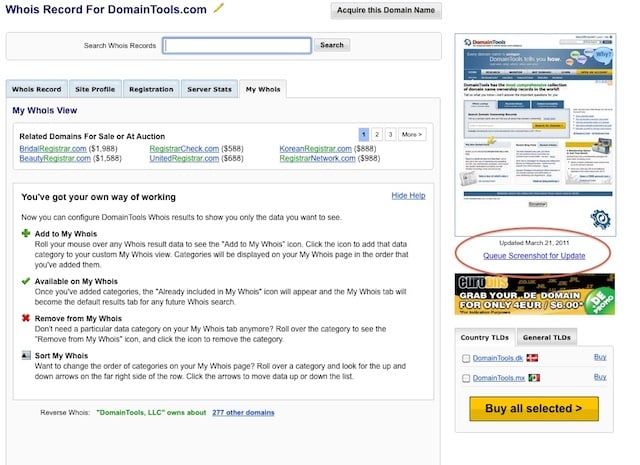
How Do I Access Screenshot History?
To view screenshot history for a specific domain:
- Sign into your DomainTools account.
- Navigate to Screenshot History from the ‘Research’ tab.
- Enter the domain name (including extension) into the Domain search field.
- Click Search. All available historical images of the domain name appear on the page.
Tip: To view an enlarged image of a specific screenshot, simply click on the screenshot image. A larger image of the screenshot appears in a pop-up on the screen.
In Conjunction with Screenshot History, What Other Website Details Can I View?
Under the Screenshot History, you will see a ‘Site Profile’ section. You’ll find valuable website information such as Domain Status, DMOZ details, number of links and images, IP Address data, breakdown of visitors by country and city, Alexa trend/rank, plus much more. Many webmasters use this information for a quick statistical site review. It is also available on a Whois page under the same title tab. Here is a sample of what you will find under ‘Site Profile’, using nasa.gov as an example: