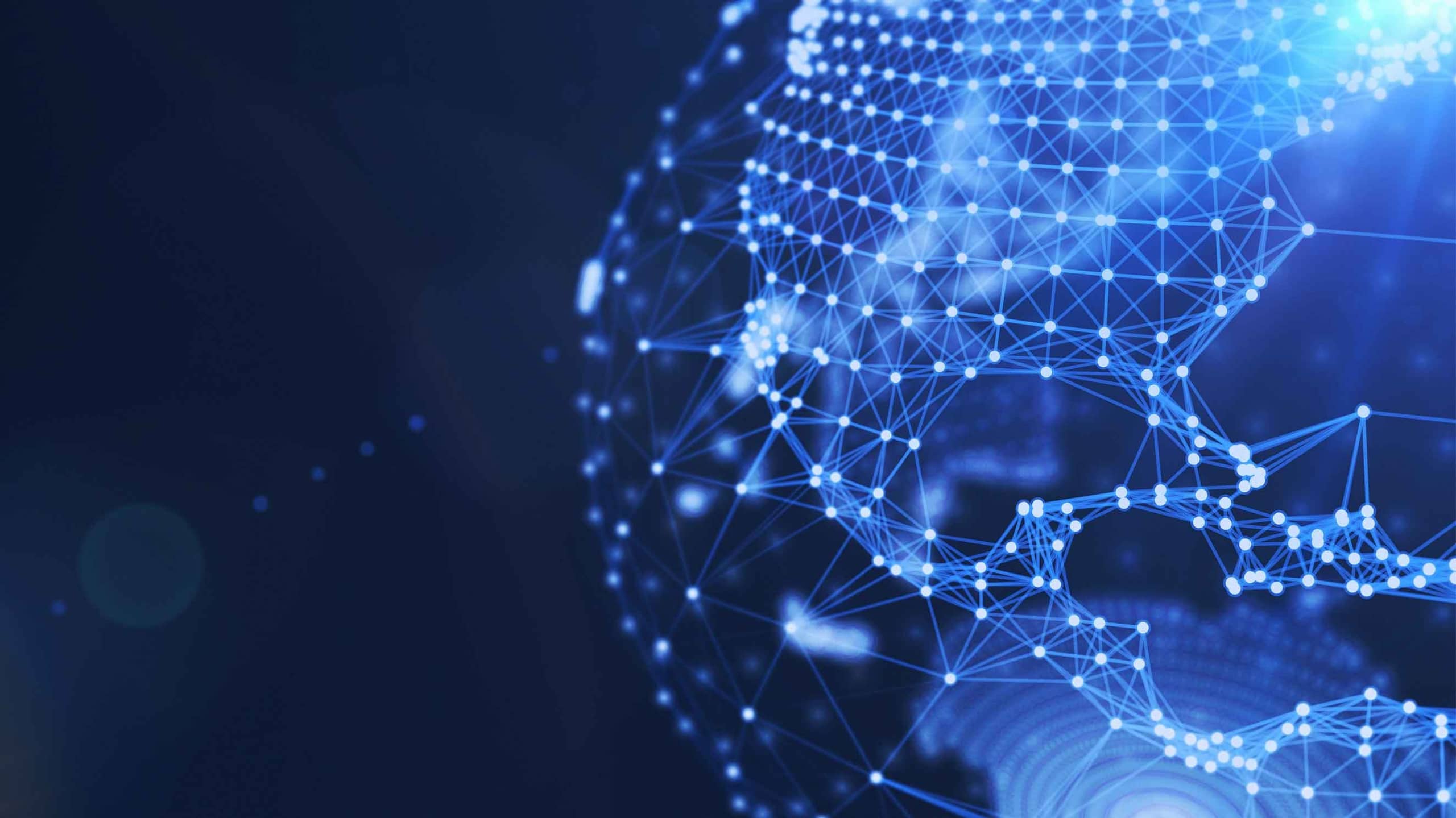Domain Search
Overview
Domain Search provides comprehensive, at-a-glance information on domain registration status worldwide, including gTLDs, ccTLDs
and new gTLDs (as they come out). Search results cover the exact domain name requested, as well as other domain names that contain
the search string within them. Advanced search controls allow you to narrow or broaden the scope of the search, pinpointing specific
domains of interest or showing an expanded range of related domain names.
There are several key use cases for Domain Search:
- Entrepreneurs starting new businesses, or those seeking to rebrand an existing business, can quickly assess the overall availability of domain names of interest to them, and can discover adjacent names that may be valuable.
- Brand managers get an overview of registration status of their own domain name across the namespace of TLDs, allowing them to manage the reach of their domain worldwide, and to discover domains illegitimately registered by unrelated entities.
- Legal professionals and cybercrime investigators can identify fraudulent or criminal registrations, and characterize the scope and reach of such activities.
- Domain investors and entrepreneurs can see which domain names and variants are available, in order to make decisions about acquisition strategy.
The Domain Search Page
The initial landing page for Domain Search includes a lookup box with advanced search options. You can use the advanced options in your initial search
or after you have seen your initial search results. Advanced search options are described in more detail below.
When you have entered a domain name for your search, the search results are displayed below the search controls.
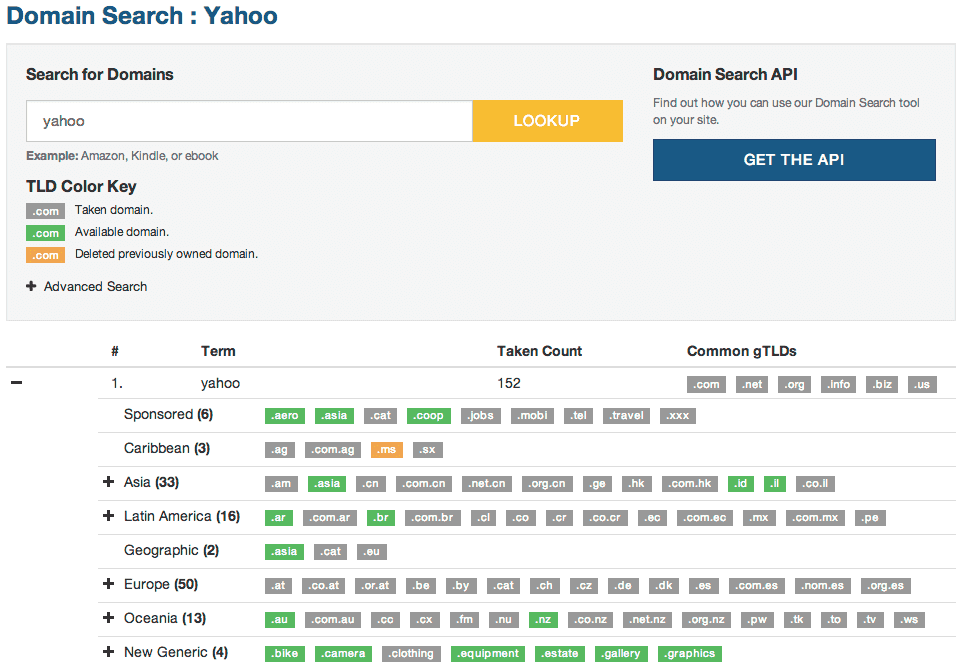
Search Results
Each row in the results section represents the generic TLD registration status for a particular domain name string. The first row is always the
exact term you searched on. Subsequent rows are variations on the initial search string that the Domain Search algorithm identifies as relevant.
The + control in each row exposes ccTLD and new gTLD results for the domain name.
“#” column: The search results are ranked by the number of taken domains across all TLDs for which DomainTools has records.
“Term” column: the exact domain name string whose registrations are displayed on that row.
“Taken Count” column: the number of TLDs in which the domain string is currently registered.
NOTE: this column’s meaning can change when you use advanced search options. For example, if you define the search as
“Deleted domains only,” this column is labeled “Deleted Count” and shows the number of deleted domains per string.
TLD Color Key:
- Domains that are currently registered (“Taken”) are shown in gray.
- Domains that are currently available and have never been registered, are shown in green
- Domains that are deleted, but have been previously registered, are shown in orange.
Viewing ccTLD and new gTLD results:
When you click the + button on a row, the display expands to show the domain name’s registration status for ccTLDs and new gTLDs.
For convenience, the ccTLDs are grouped by region. You can close the ccTLD and new gTLD view by clicking the − button.
Jumping to the Whois or purchase pages for domains by TLD:
Within the Domain Search results, clicking a TLD box opens a new tab showing you either the Whois page (for taken domains) or the purchase page (for available or deleted domains).
Advanced Search Options
You can use Advanced Search to tailor Domain Search to your specific needs. Depending on the options you choose, the results may be expanded or narrowed.
This can help you eliminate uninteresting results, or discover additional, adjacent domain names.
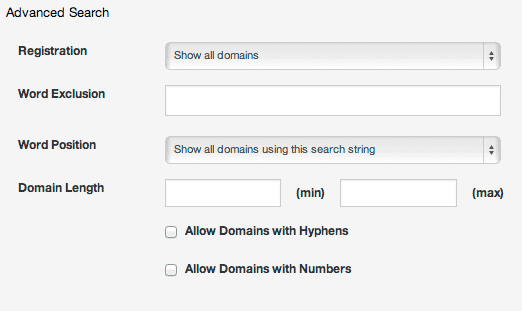
Click the + button next to Advanced Search to expose the advanced search controls.
Registration
This option tells Domain Search which registration status category to show:
- Show All Domains (default) shows all TLDs that DomainTools knows about, and gives the registration status of the domain name for each.
- Show taken domains only filters the results to show only those TLDs for which the domain name is currently registered.
- Show deleted domains only filters the results to show only those TLDs for which the domain name has been deleted from the registry (but, depending on timing and registry rules, the name may not necessarily be available for registration by a different owner).
- Show available domains only filters the results to show only those TLDs for which the domain is available for immediate registration.
Word Exclusion
This option tells Domain Search to exclude any related domain names that contain the exclusion string.
Word Position
This option tells Domain Search which related domain names to show, based on the position of the original search string within the related domain names.
- Show all domains using this search string (default) is the most liberal algorithm for determining related domain names.
- Only show domains beginning with this search string filters the results to show only those domains that begin with the search string.
- Only show domains ending with this search string filters the results to show only domains that end with the search string.
Domain Length
This option constrains the results to show only domain names that meet the specified minimum and/or maximum character lengths.
Checkboxes
Allow Domains with Hyphens and Allow Domains with Numbers (off by default) expand the search results to include domain names with hyphens and/or numbers.
Combining Advanced Search options
Domain Search applies all search options that you specify, using a logical “AND” operator. This can allow you to create a very customized search, but it is also possible to
create contradictory search parameters that can give unexpected results, or cause zero results to be displayed.
Example 1: if you select the “beginning” or “ending” Word Position options, but also set Domain Length minimum and maximum values to the same number of
characters in the original search string, then the only possible result is the original search string itself.
Example 2: Setting the Domain Length maximum number to a value less than the original search string eliminates all results, since all of the related domain names
have to include the original search string (that is, Domain Search does not look for abbreviated versions of a name).
If Domain Search returns no results or unexpected results, take a close look at your Advanced Options to spot logical inconsistencies that affect your results.