Answer:
Yes, here is a quick guide on how to download any purchased Domain Reports.
Instructions
- If you are not already logged into your account, click the LOGIN button in the top right corner. You may need to complete a captcha before being redirected to the login page where you can enter your DomainTools credentials, and click the LOGIN button.
- If you have forgotten your credentials, click the Forgot your password link. On the Password Help page, enter the email address associated with your DomainTools account, and click Next. You should receive a success message that DomainTools has received your request.
- If you are not redirected to the My Account page, open the ACCOUNT menu in the top right corner, and click on MY ACCOUNT entry.
- If you have previously purchased a Domain Report you will see an entry for Domain Reports in the Reports pane on the right side of the page. Click this to open the Domain Report – My Reports page.
- On the Domain Report – My Reports page, you will see a Download PDF button beneath each Domain Report. Click this to download your Domain Report.
- Depending on your browser and browser settings, it may or may not download the file automatically. If it does not download automatically to your specified download folder, select the Save File option and click OK.
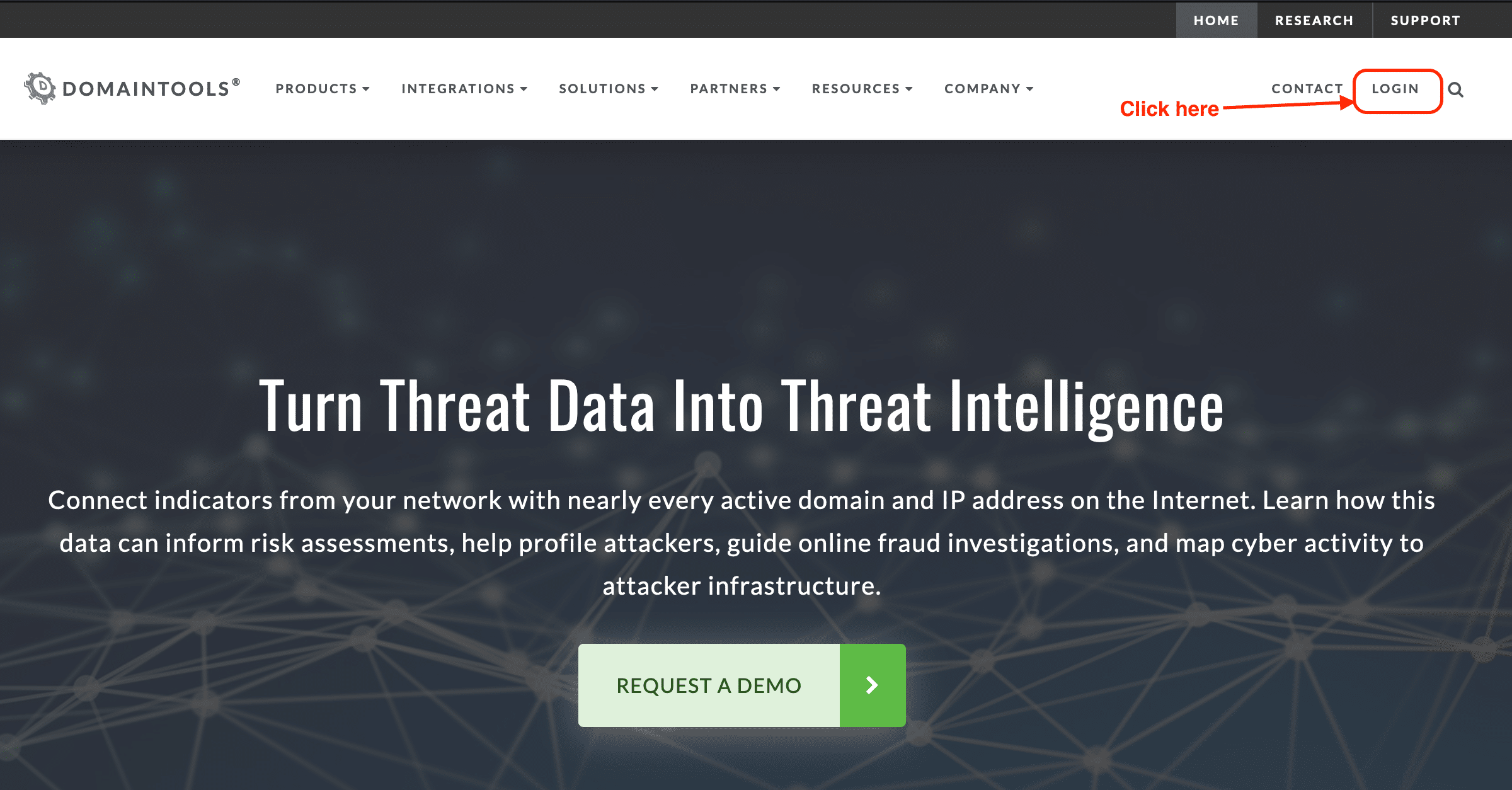
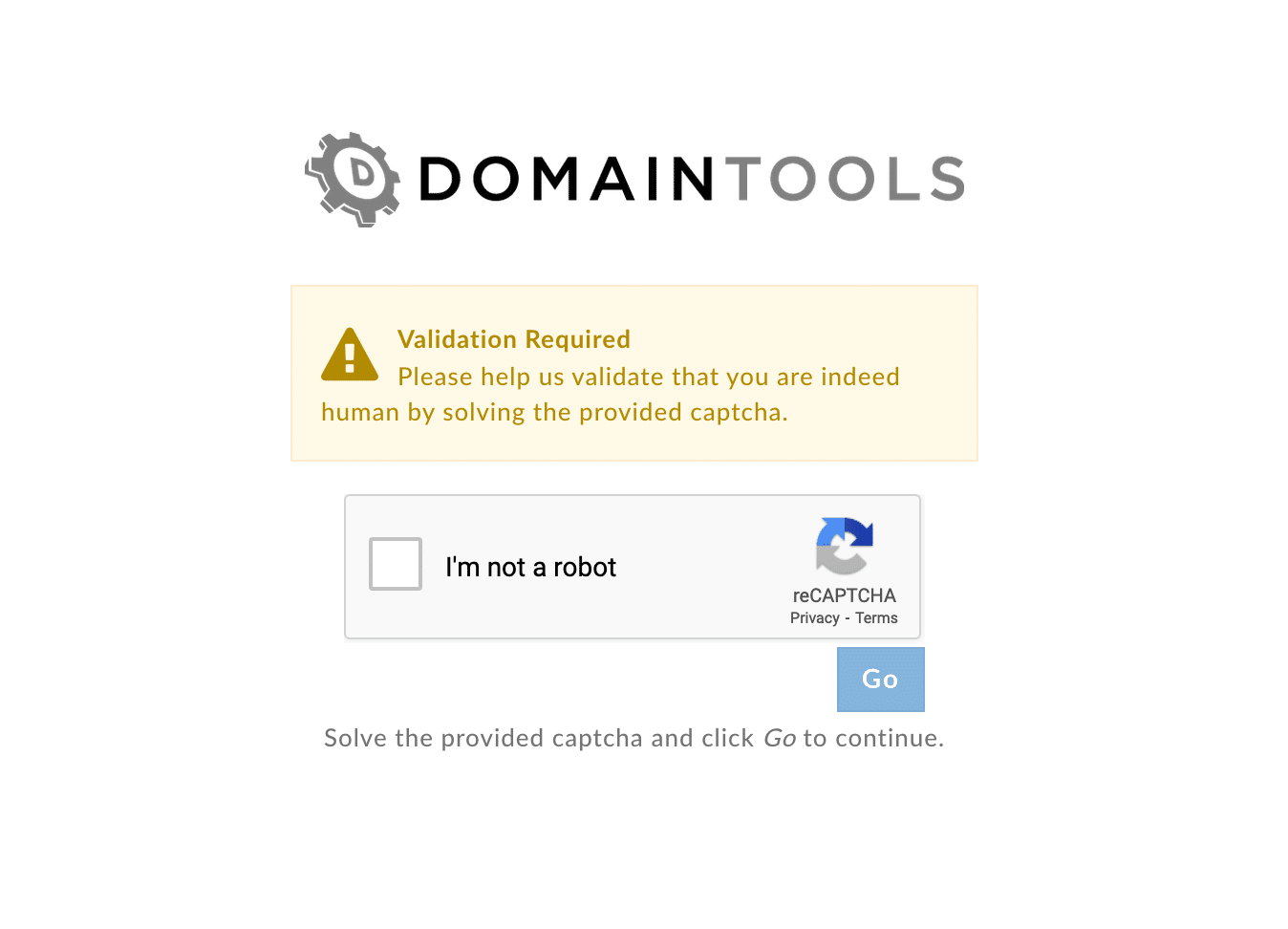
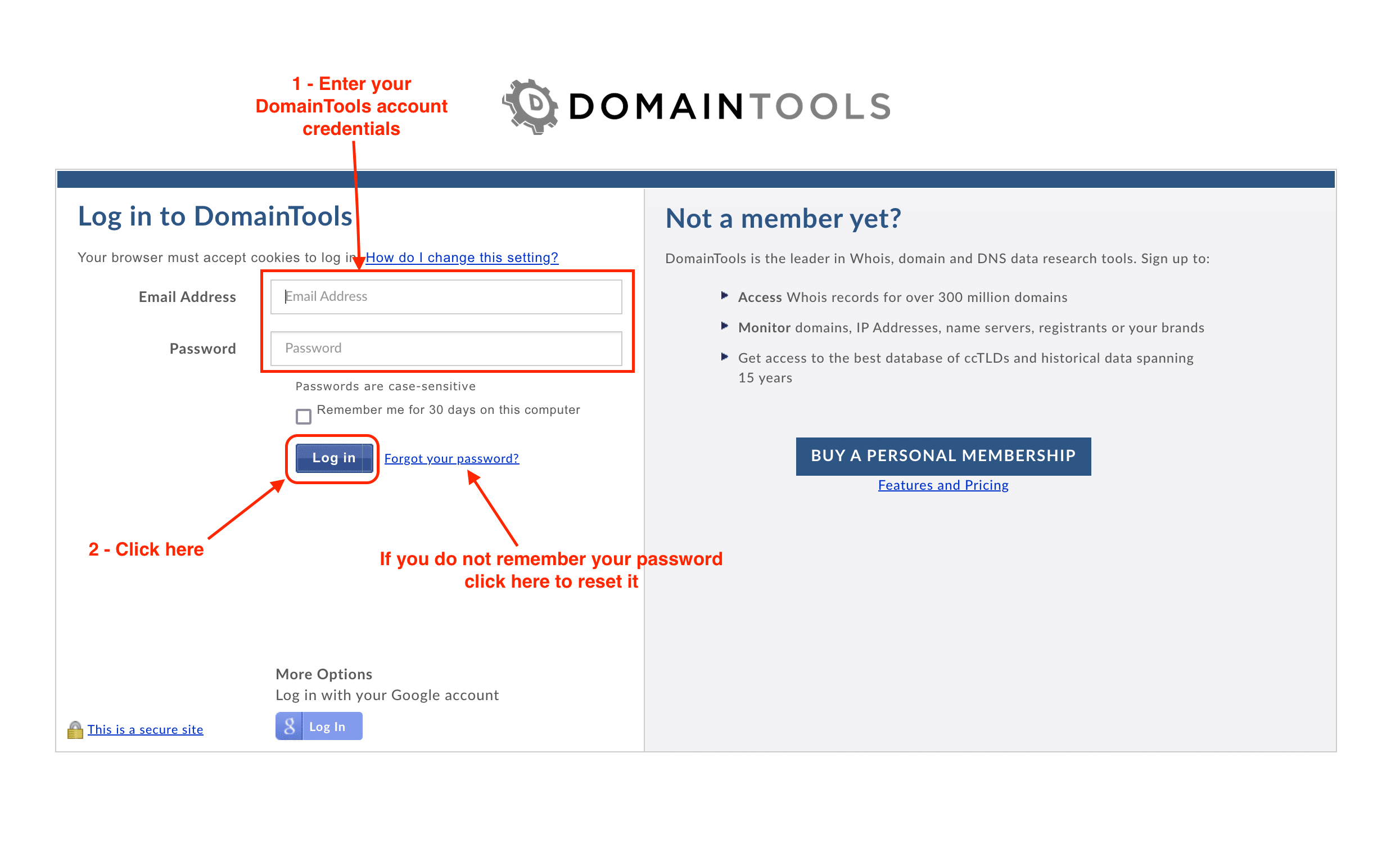
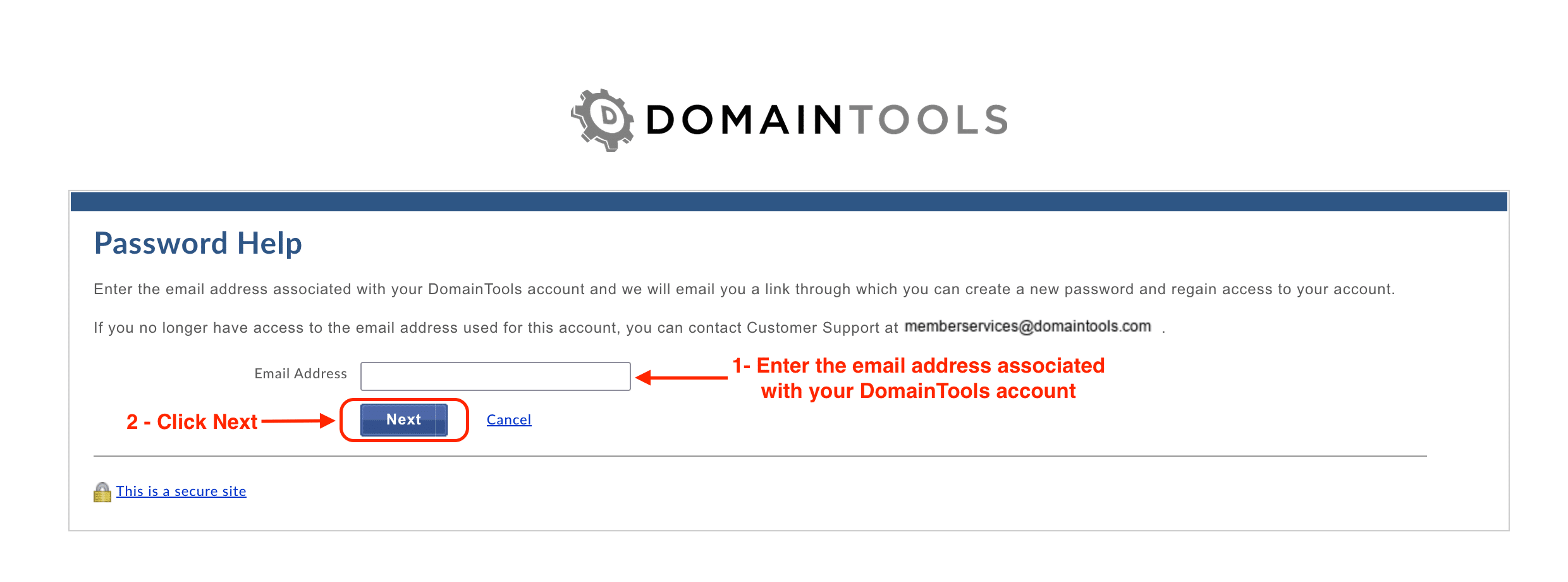
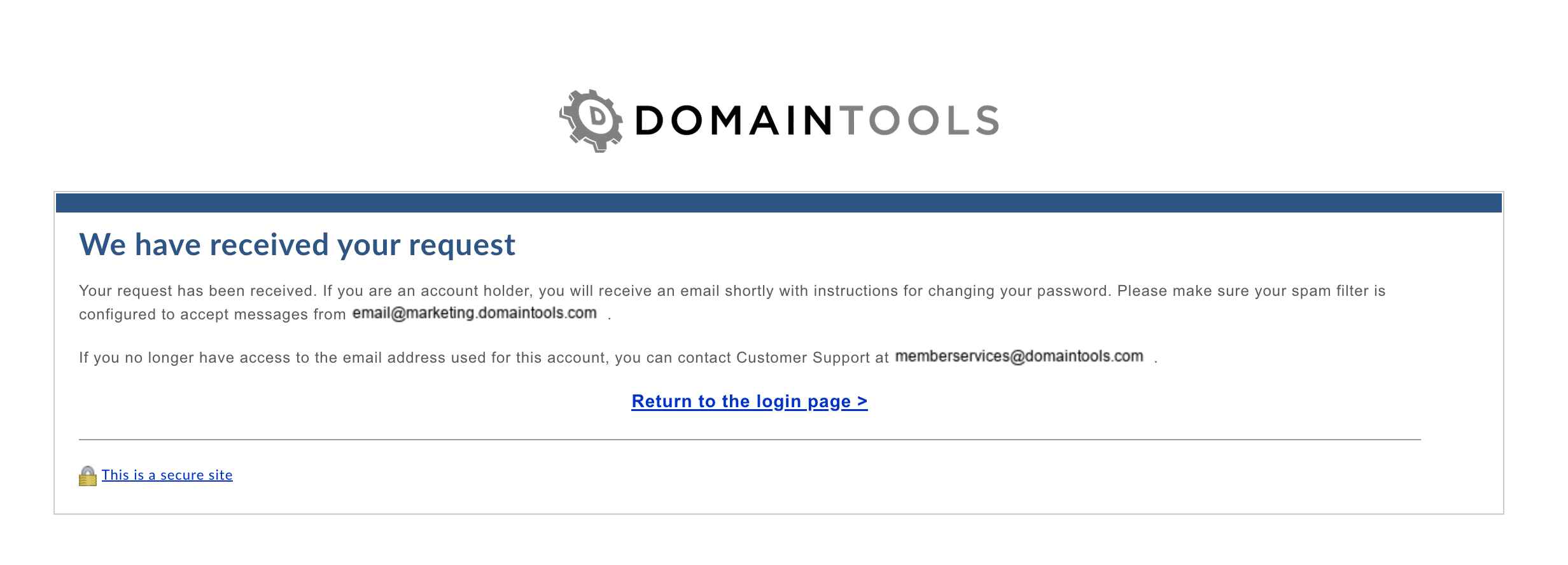
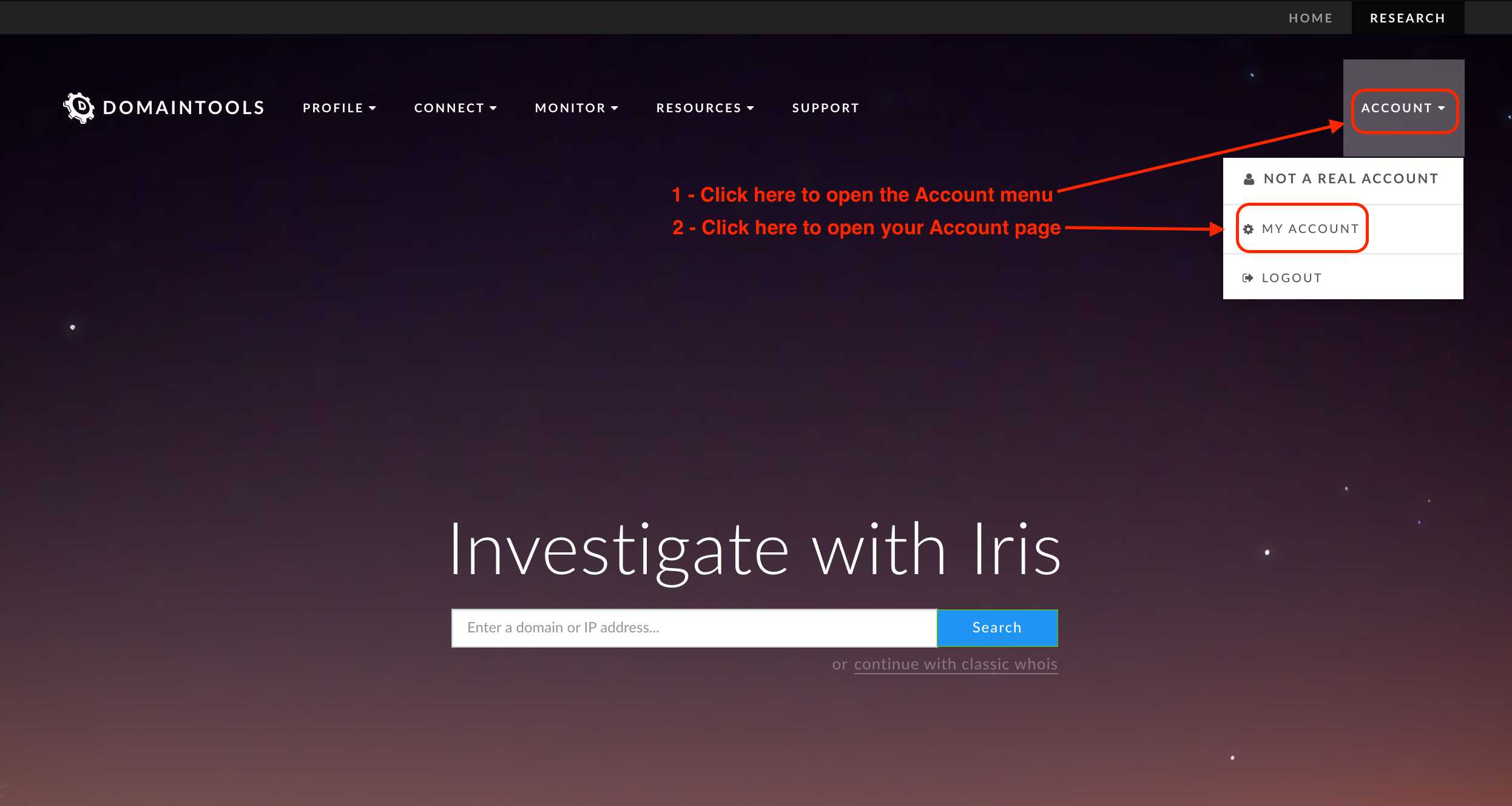
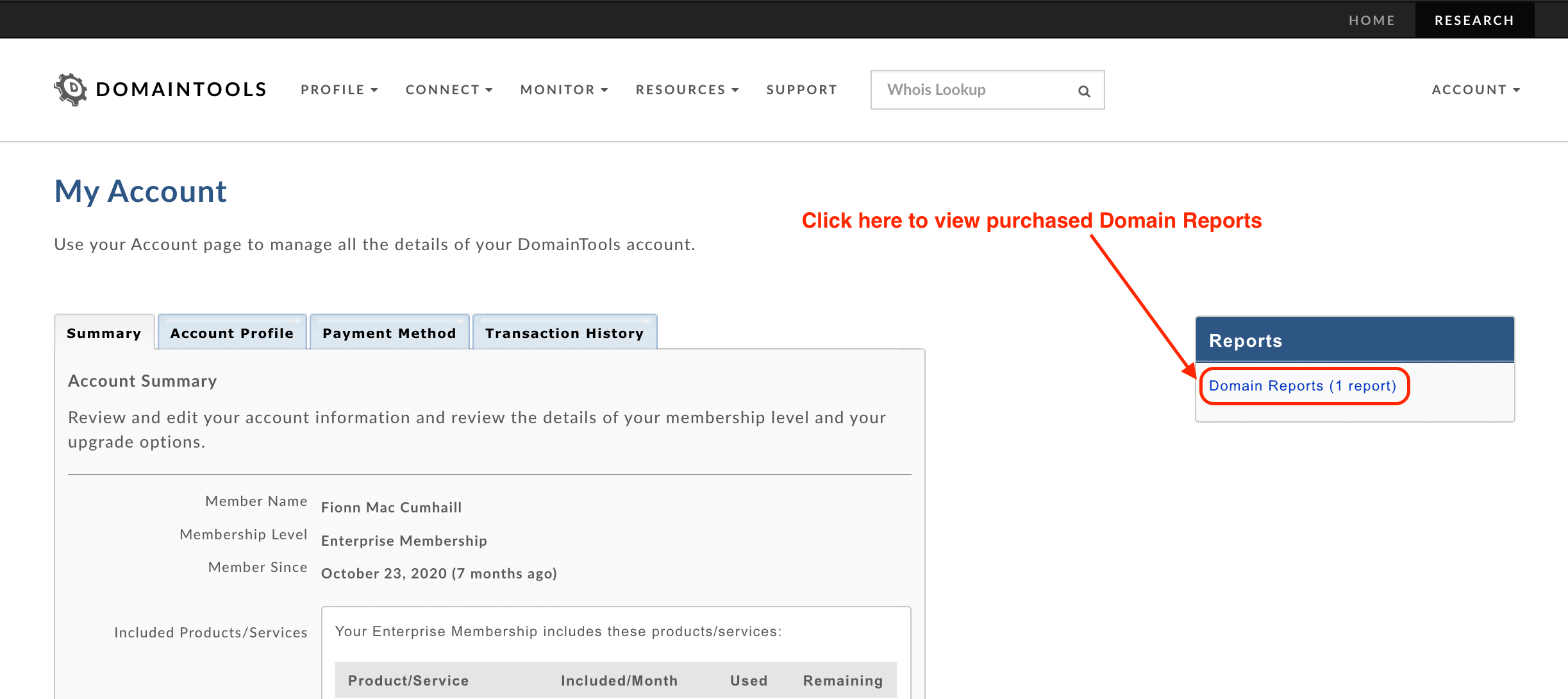
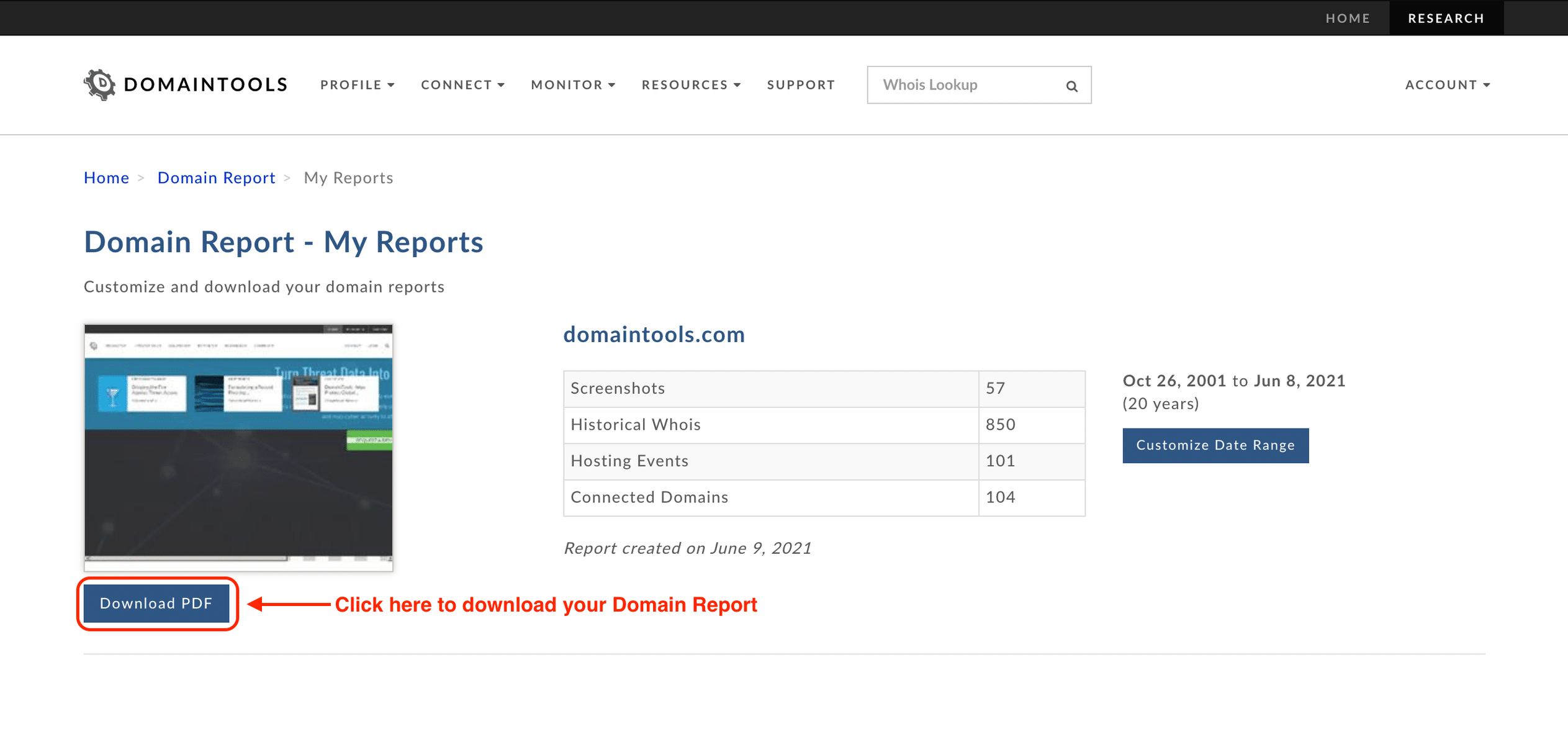
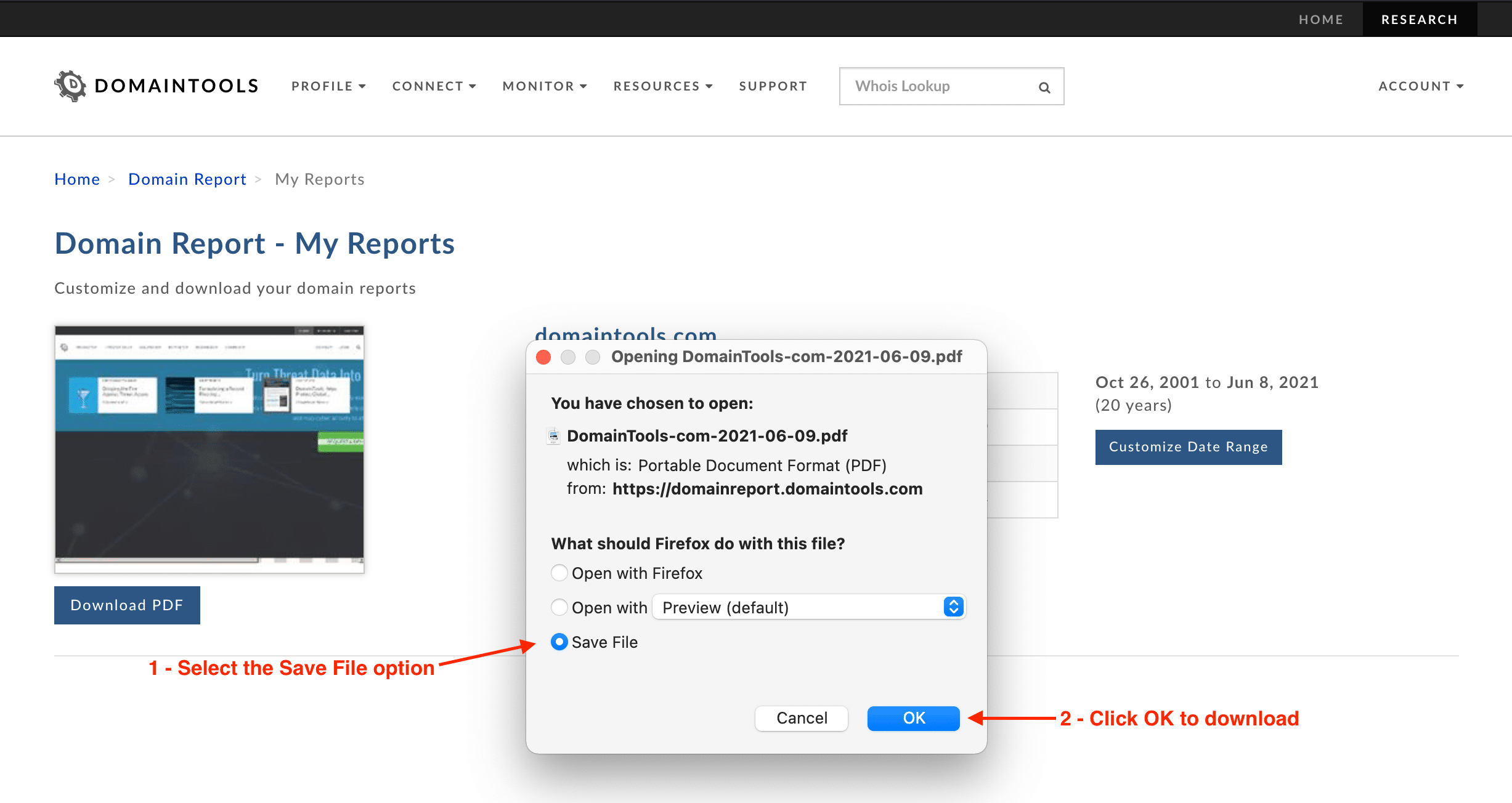
If you prefer, there is also a video demonstrating how to download Domain Reports that you can watch here.
Your domain report will be available to download for 90 days from your purchase.
Still need help?
Contact Support
Support Categories
- Registrant Monitor
- Iris Enrich
- Iris Detect
- Farsight Security Acquisition
- Domain Risk Score
- Iris Investigate
- Acquiring Domains
- Internet Fundamentals
- Dropping Names
- Screenshot History
- Reverse IP
- Domain Suggestions
- Reverse Whois
- Membership FAQ
- Domain Monitor
- DNS Tools
- Name Server Monitor
- Domain Report
- Whois
- Whois History
- Domain Search
- IP Monitor
- Hosting History
- Brand Monitor
- General Support
- Reverse Name Server
